So I finally broke down and bought an app to edit Word docs, etc. I decided on Office2 HD. At $7.99, it's defiantly one of the more affordable apps of this kind. Here's a great review of the app:http://www.iphonejd.com/iphone_jd/2012/06/review-office2-hd.html
But then I almost went batty trying to link it to my Dropbox folder. So here's how to do it. When you open the app, it defaults to Local Files option. You have to click the Back button to go to the main view.
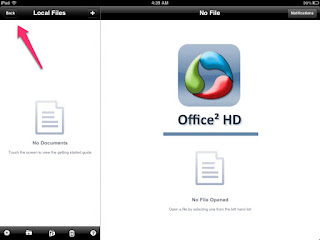
But then I almost went batty trying to link it to my Dropbox folder. So here's how to do it. When you open the app, it defaults to Local Files option. You have to click the Back button to go to the main view.
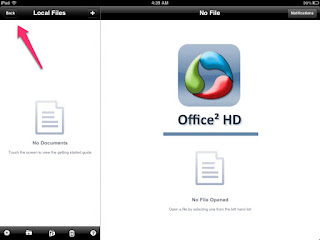
From there, you can follow the apps' instructions for adding sync to the cloud service of your choice:
Press the Edit button, which then appears at the top of the file list. You can then select Add Service from within the file list. This will enable you to choose from all the available cloud services.
Choose the service that you wish to configure. You will then be given the opportunity to enter the credentials for the service that you have chosen. Once you have entered your credentials (login name and password), press Save. Then press Done at the top of the File list. A new top level folder will appear representing that file store. Tapping on this folder will show the top level files in your chosen file store.
Once you have connected to the remote file store, you may transfer files to and from the remote file store and the local files folder by copying or moving the files in the normal way.
Sent from my iPad
No comments:
Post a Comment